A feature that’s been released and tested since the first quarter of 2016, Google is formally announcing the world wide availability of Google Posts today. The product allows a business to micro-blog directly to their Knowledge Panel result, create Posts of up to 300 characters in length and include a photo.
The Post can be further defined as an event with a date range or a call to action link can be added with a URL to a page that the business’s chooses. So for example, you could post information on your 30% sale this weekend directly onto the GMB listing.
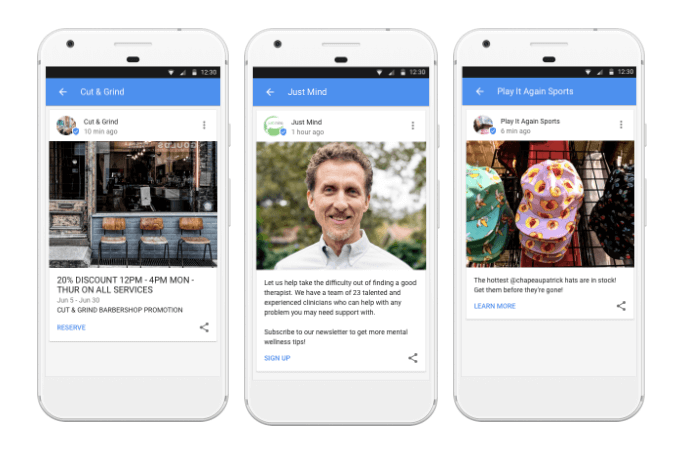
According to Google the product will initially roll out to most categories of businesses but not all. Apparently hotels and B & B’s are excluded at launch, though Google is working to expand the available categories. The launch is specifically about providing Posts to Local businesses that are using the GMB dashboard and is not available to brands via G+.
Posts have a limited life span of one week during which they will display within the Knowledge Panel. Posts designated as an event will last as long as the event timeframe. Up to ten posts will show simultaneously via a carousel type display which the user can scroll through to see those not showing in the panel.
On mobile, the Post content card with the first 100 characters of the post shows ABOVE the address and is very prominent.
Posts can be shared by users socially across Facebook, Twitter, G+ and email. A link is provided to access the post via search as well.
On the desktop the post shows in the branded Knowledge Panel for the business. When a user sees a 3 Pack and the business is selected from the Snack Pack, the searcher is taken to the Local finder where they will have a second chance to see the Post. It is not yet clear exactly where or how Posts that have drifted off the front page will live for desktop users or whether they will be indexed and searchable via search.
To some extent, given its placement, it might offer local restaurants a way to put their reservation link front and center above those of the many order restaurants looking to get a piece of the pie.
Creation of a post is dead simple. It is accessed from the GMB dashboard via a highly placed left side link or via a card. The card shows your latest post with the number of times the post has been seen.
To access Google Posts, login to your GMB account and click on “Posts” on the left-side menu.
You should arrive at a page that looks like this: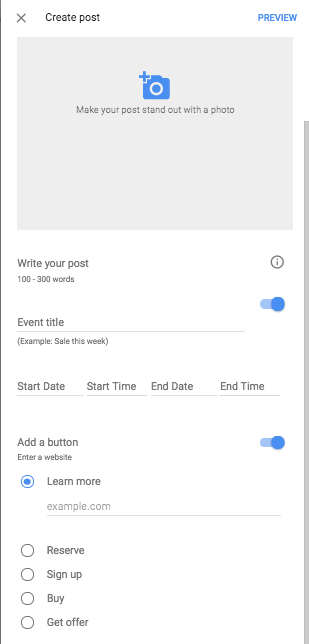
Click on ‘Write Your Post’ to create your first Google posting. You’ll be given several options to create your post: upload an image, write your post (100-300 words), event title (if it’s an event), etc. You can even add a call-to-action button like “Learn more”, “Sign up”, “Buy”, etc. Here’s a screenshot of the interface:
When creating the post you can add a photo. A pixel size of 750 x 750 is recommended with a minimum of 250 x 250 required. It auto crops the image to square and allows the user to easily identify which part of the photo should show.
The post, as noted, needs to be between 100 and 300 words in length. ONLY the first 100 characters show in the Knowledge Panel at the time of search so you need to make the first 100 characters really count in terms of messaging.
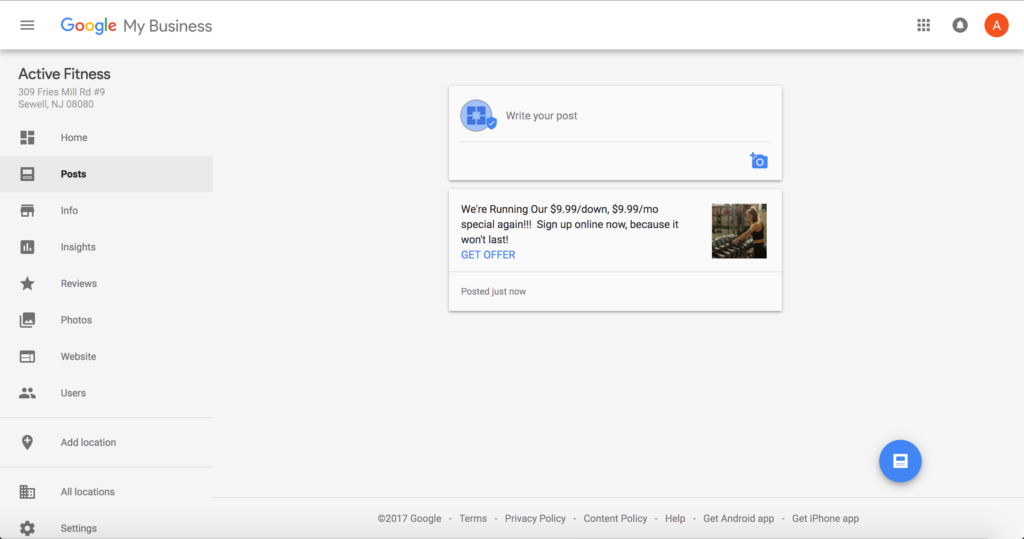
The call to action can be selected only from the given list of Learn More, Reserve, Sign up and Buy. There currently is no verbiage that allows for “Book” or “Make an Appointment”. Google did note that they are open to adding additional calls to action in the future.
While it is not very easily seen on the desktop, the call to action is very obvious on mobile which is where the Post is most likely to be seen, so hopefully we’ll see a “Call Now” or even “Text Now” since they’ve recently added the text message call to action to the Adwords functionality.
It’s a pretty sweet function so far, though I’m curious to see what industry categories are not yet seeing the feature today. Let us know in the comments what you think about the feature, how how you can add this to your digital marketing strategies.
A feature that’s been released and tested since the first quarter of 2016, Google is formally announcing the world wide availability of Google Posts today. The product allows a business to micro-blog directly to their Knowledge Panel result, create Posts of up to 300 characters in length and include a photo.
The Post can be further defined as an event with a date range or a call to action link can be added with a URL to a page that the business’s chooses. So for example, you could post information on your 30% sale this weekend directly onto the GMB listing.
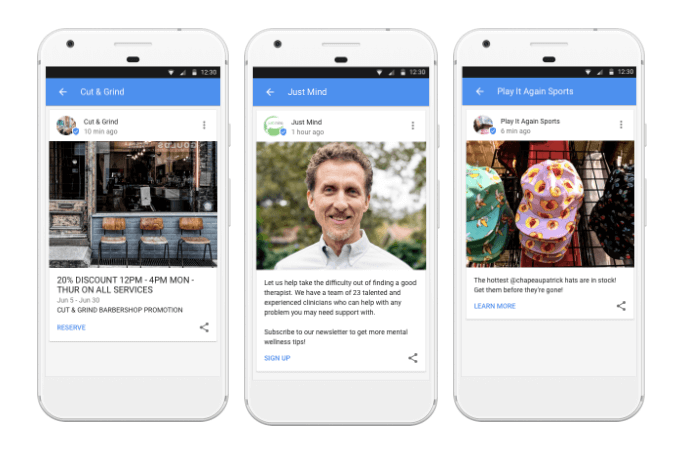
According to Google the product will initially roll out to most categories of businesses but not all. Apparently hotels and B & B’s are excluded at launch, though Google is working to expand the available categories. The launch is specifically about providing Posts to Local businesses that are using the GMB dashboard and is not available to brands via G+.
Posts have a limited life span of one week during which they will display within the Knowledge Panel. Posts designated as an event will last as long as the event timeframe. Up to ten posts will show simultaneously via a carousel type display which the user can scroll through to see those not showing in the panel.
On mobile, the Post content card with the first 100 characters of the post shows ABOVE the address and is very prominent.
Posts can be shared by users socially across Facebook, Twitter, G+ and email. A link is provided to access the post via search as well.
On the desktop the post shows in the branded Knowledge Panel for the business. When a user sees a 3 Pack and the business is selected from the Snack Pack, the searcher is taken to the Local finder where they will have a second chance to see the Post. It is not yet clear exactly where or how Posts that have drifted off the front page will live for desktop users or whether they will be indexed and searchable via search.
To some extent, given its placement, it might offer local restaurants a way to put their reservation link front and center above those of the many order restaurants looking to get a piece of the pie.
Creation of a post is dead simple. It is accessed from the GMB dashboard via a highly placed left side link or via a card. The card shows your latest post with the number of times the post has been seen.
To access Google Posts, login to your GMB account and click on “Posts” on the left-side menu.
You should arrive at a page that looks like this: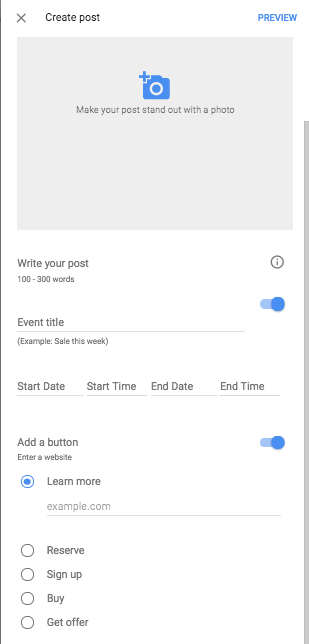
Click on ‘Write Your Post’ to create your first Google posting. You’ll be given several options to create your post: upload an image, write your post (100-300 words), event title (if it’s an event), etc. You can even add a call-to-action button like “Learn more”, “Sign up”, “Buy”, etc. Here’s a screenshot of the interface:
When creating the post you can add a photo. A pixel size of 750 x 750 is recommended with a minimum of 250 x 250 required. It auto crops the image to square and allows the user to easily identify which part of the photo should show.
The post, as noted, needs to be between 100 and 300 words in length. ONLY the first 100 characters show in the Knowledge Panel at the time of search so you need to make the first 100 characters really count in terms of messaging.
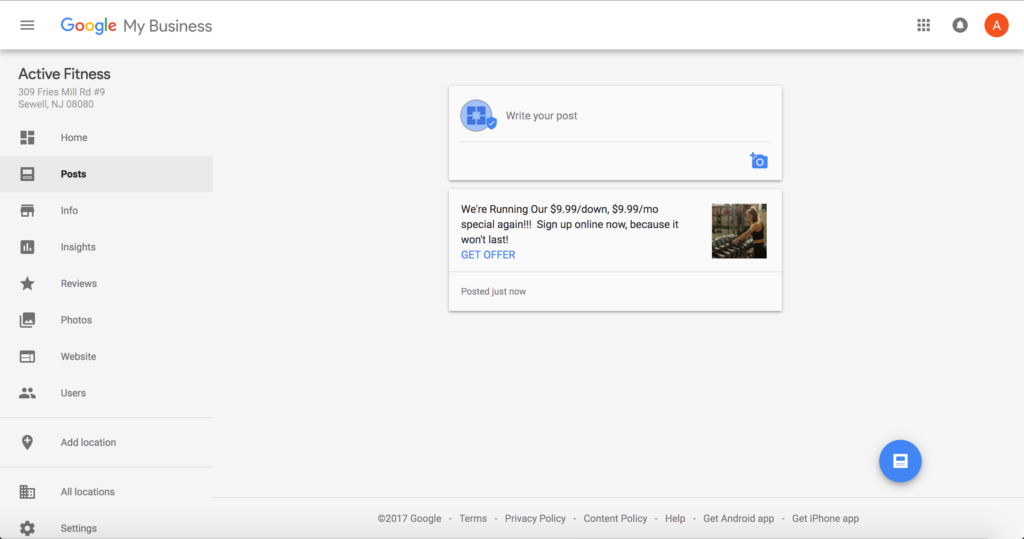
The call to action can be selected only from the given list of Learn More, Reserve, Sign up and Buy. There currently is no verbiage that allows for “Book” or “Make an Appointment”. Google did note that they are open to adding additional calls to action in the future.
While it is not very easily seen on the desktop, the call to action is very obvious on mobile which is where the Post is most likely to be seen, so hopefully we’ll see a “Call Now” or even “Text Now” since they’ve recently added the text message call to action to the Adwords functionality.
It’s a pretty sweet function so far, though I’m curious to see what industry categories are not yet seeing the feature today. Let us know in the comments what you think about the feature, how how you can add this to your digital marketing strategies.

