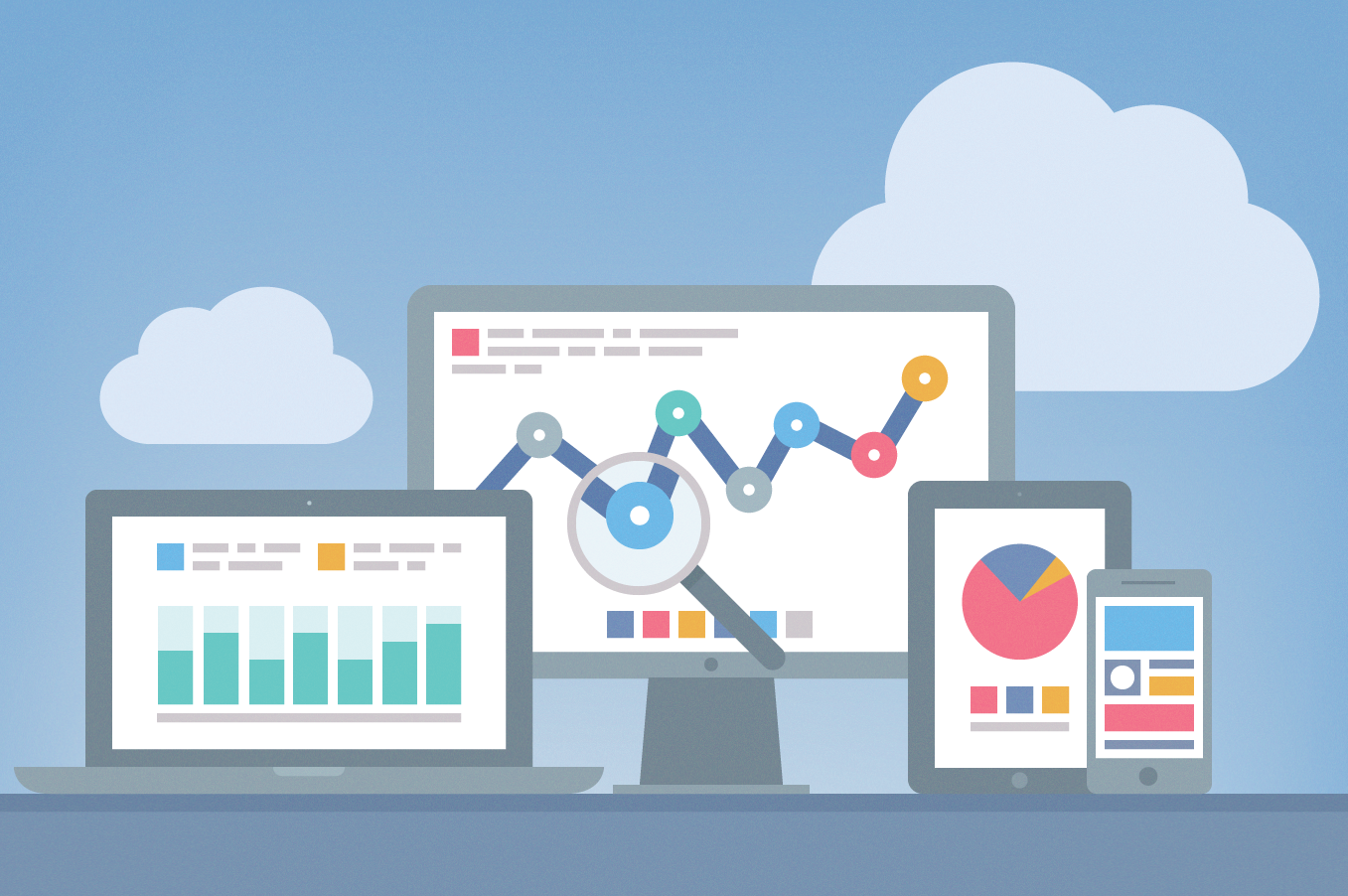Google has a number of tools to help webmasters when it comes to bettering your websites. Two of these tools are Google Analytics and Webmasters tools, both of which can give webmasters fantastic insights. These two tools function a little differently from each other in the way that they gather and report data, but connecting them can provide you with valuable search engine optimization information. Connecting them is simple, and instructions are below. But before our quick tutorial, let’s understand what these two great tools are, and what they can for you and your website.
Google analytics is more about what happens in your website once a visitor enters your website. Webmaster tools is mostly about the Google search engine and what happens before people click on your website link.
Hypothetically, If you have no intention of getting traffic from the Google search engine, you would have no need of Webmaster tools.
Inside webmaster tools, you will be able to see how many impressions your website’s links get in the Google search engine and how many people are clicking on it (CTR). You can also check for other things such as your sitemaps, index status, errors, security issues and so on.
Google analytics helps you get data about what happens inside your website once someone visits your website. Google analytics will provide you with data such as time spent on site, bounce rate, number of pages visited on average by every user and so on.
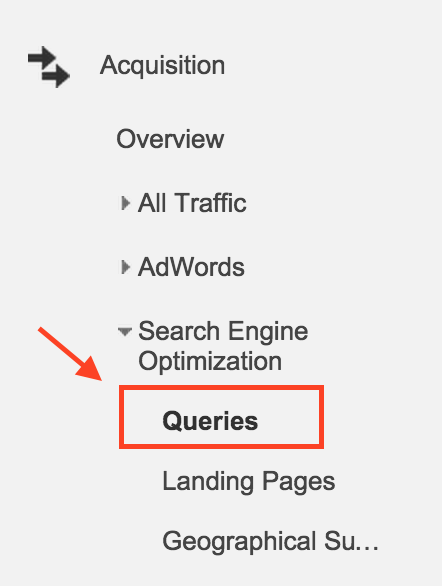 How to Connect Analytics and Webmaster Tools
How to Connect Analytics and Webmaster Tools
Connecting Analytics and Webmasters Tools is actually pretty easy. If both your Google analytics and webmaster tools account are associated with the same Google or Gmail account, then you can integrate them in just a couple of clicks.
If your Google analytics doesn’t have webmaster tools account linked to it, click on Search engine optimization and Queries under it. You can find this option under the Acquisition tab.
After that, you will see a page like this. Click on Set Up Webmaster Tools Data Sharing
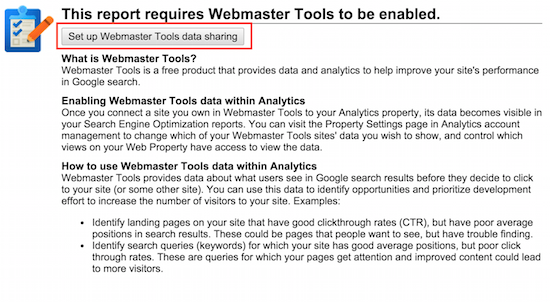
You will be taken to the properties page in Google analytics of that particular web property. Scroll down, and you will see something like this:
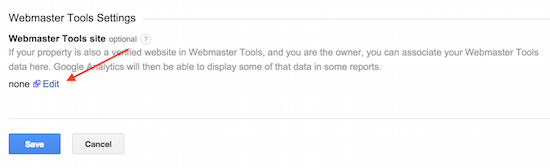
Click on the Edit link. You will be redirected to Google Webmaster Tools page where you will have the option to link Analytics account to your webmaster tools account.
Once it is successfully linked and integrated you will get a message inside webmaster tools confirming the same.
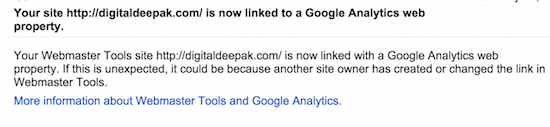
Now, grab yourself a cup of coffee because you’ve just finished connecting your Google Analytics and Webmasters Tools accounts. Soon you will be able to see data under the Search Engine Optimization section in Google Analytics.
You will be able to see your landing pages under the Landing Pages tab and its impressions in the Google search engine, number of clicks it received, average position and CTR.
Cheers!
Google has a number of tools to help webmasters when it comes to bettering your websites. Two of these tools are Google Analytics and Webmasters tools, both of which can give webmasters fantastic insights. These two tools function a little differently from each other in the way that they gather and report data, but connecting them can provide you with valuable search engine optimization information. Connecting them is simple, and instructions are below. But before our quick tutorial, let’s understand what these two great tools are, and what they can for you and your website.
Google analytics is more about what happens in your website once a visitor enters your website. Webmaster tools is mostly about the Google search engine and what happens before people click on your website link.
Hypothetically, If you have no intention of getting traffic from the Google search engine, you would have no need of Webmaster tools.
Inside webmaster tools, you will be able to see how many impressions your website’s links get in the Google search engine and how many people are clicking on it (CTR). You can also check for other things such as your sitemaps, index status, errors, security issues and so on.
Google analytics helps you get data about what happens inside your website once someone visits your website. Google analytics will provide you with data such as time spent on site, bounce rate, number of pages visited on average by every user and so on.
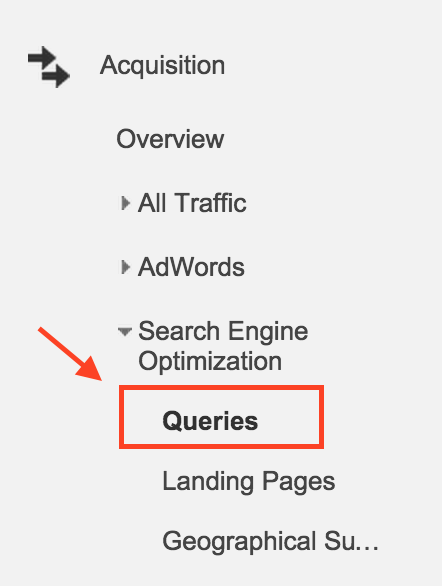 How to Connect Analytics and Webmaster Tools
How to Connect Analytics and Webmaster Tools
Connecting Analytics and Webmasters Tools is actually pretty easy. If both your Google analytics and webmaster tools account are associated with the same Google or Gmail account, then you can integrate them in just a couple of clicks.
If your Google analytics doesn’t have webmaster tools account linked to it, click on Search engine optimization and Queries under it. You can find this option under the Acquisition tab.
After that, you will see a page like this. Click on Set Up Webmaster Tools Data Sharing
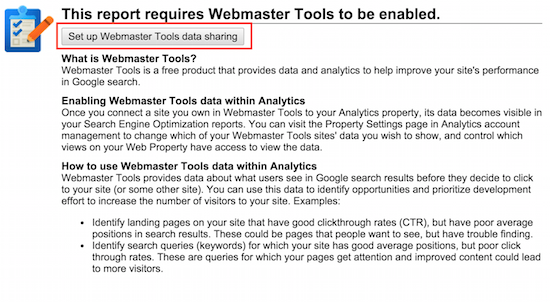
You will be taken to the properties page in Google analytics of that particular web property. Scroll down, and you will see something like this:
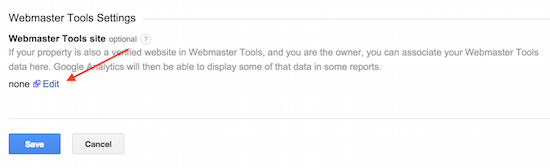
Click on the Edit link. You will be redirected to Google Webmaster Tools page where you will have the option to link Analytics account to your webmaster tools account.
Once it is successfully linked and integrated you will get a message inside webmaster tools confirming the same.
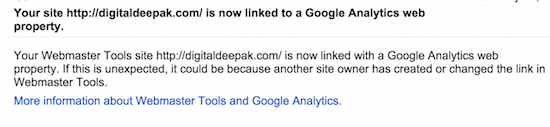
Now, grab yourself a cup of coffee because you’ve just finished connecting your Google Analytics and Webmasters Tools accounts. Soon you will be able to see data under the Search Engine Optimization section in Google Analytics.
You will be able to see your landing pages under the Landing Pages tab and its impressions in the Google search engine, number of clicks it received, average position and CTR.
Cheers!