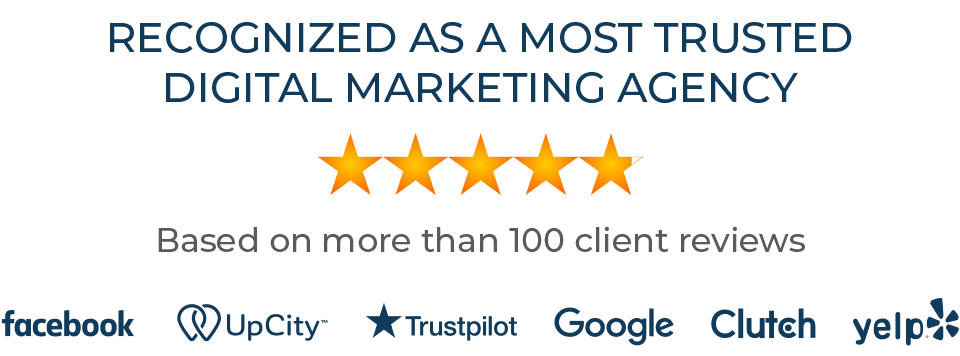Google Analytics (GA) is rapidly evolving to be a marketer’s best friend. Even the main menu of Google Analytics has changed from the classic web analytics jargon to reflect marketing language: Audience, Acquisition, Behaviour, & Conversions. Things that we all really care about, rather than just numbers. Now Google Analytics is taking it one step further by including demographic and psychographic information inside Google Analytics.
This feature consists of a series of reports where we can see behavior information relating to a visitors age, gender and interests; but even more importantly, this data can also be used to segment standard reports and create remarketing lists.
Below I will discuss how to enable these reports, use the new dimensions to understand customer behavior, and optimize your website experience based on it. In the last section I will also go over some technicalities on how the data is collected and its accuracy.

Setting Up The Demographics & Interests Reports
In order to get the demographics and interest data into your GA account you will need to perform the following steps:
- Update your Analytics tracking code and Privacy Policy to support Display Advertising (instructions).
- Enable Demographics reports in the reporting interface: go to “Audience” > “Demographics Overview” and you will find an “enable” button in there.
- Enable Demographics and Interest Reports in the Admin interface: click on Admin (top-right orange navigation), then on “Property Settings”, then on the checkbox below the Demographics and Interest section
Please note that if you use Google Tag Manager, you should select “Add Display Advertiser Support” in your Google Analytics tag template; and if you are using a 3rd party tag management tool Google Analytics might not be able to validate your code, but you should be able to skip validation and the reports will work.
Once you perform the steps above it might still take a few days until you can see data populating your reports.
Age, Gender And Interests – Standard Reports
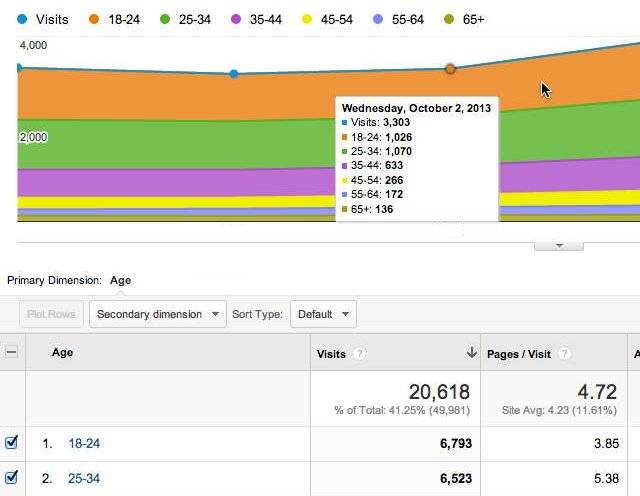
In the image above we see one of the standard demographics reports: Age. There are 4 standard reports included in this new capability: Age, Gender, Affinity and Other Categories. As with most reports, you can choose which metrics group you want to use for your analysis (Site Usage, Goal Set 1, Goal Set 2… Ecommerce), which visualization you want to use in the tables (pies, bars, comparison, and pivot) and pick additional secondary dimensions. Here is a quick summary of each report:
- Age: break down of user by age.
- Gender: break down of user by gender.
- Affinity Categories: categorizes visitors taking into account their life styles (technophiles, music lovers, gamers, etc). See below for information on how Google finds this information.
- Other Categories: categorizes visitors based on the specific content they consume, along with how recently and frequently they consume that content.
Just looking at the reports above will be mind blowing, believe me. Suddenly you will be able to learn so much about who visits your site and how they behave in there… just wait till you start doing analyses! Below is a quick analysis I recommend as a first taster, look how we can instantly learn which age groups are terribly failing! In fact, we can learn which age groups we are terribly failing to persuade!
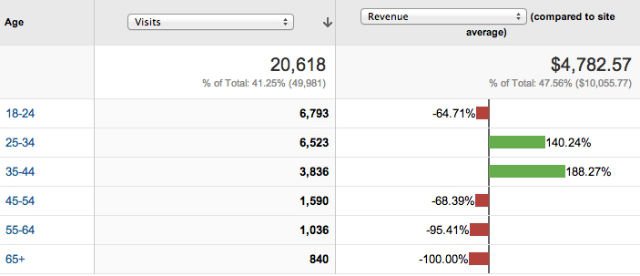
Here is how you reach this report:
- Find your age report
- Choose the metric group you want to use above your chart (Site Usage, Goal Set 1, Goal Set 2… Ecommerce)
- On the top right corner of your table, choose the comparison icon
- Choose the metrics you want to use from the drop down in the top right corner of your table.
In a few words, all our analyses (both using the standard reports above and the advanced techniques below) will try to uncover the two most important segments in our website: high revenue but low visits (high potential to bring more valuable visitors) and low revenue but high visits (high potential to allocate budget away from them).
Three Optimization Techniques Based On Age, Gender And Interests
Once you get used to the standard reports and overcome the initial euphoria of getting to know your customers so much better, you should roll up your sleeves and start analyzing.
1. Use Demographics And Interests For Customer Segmentation
The first step will undoubtedly be to create one (or several!) Segments. While the standard reports allow you to understand how different ages (or gender, affinity…) are performing, using a Segment will enable you to merge this data with other interesting dimensions such as campaigns, country or content.
To start, create a segment by clicking on the down arrow in any report. This arrow is shown just below the title of reports (see orange arrow below). Once you click on the arrow, click on “+ Create New Segment” and you will see the following screen.
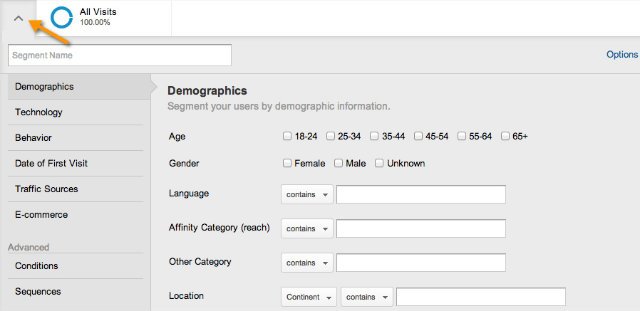
You will be able to create segments using the demographic information we saw above. It is important to perform a few analyses as the one showed in the screenshot above (comparison chart), it will provide a good guidance on which segments to build. Here are some segment ideas for you to try:
- Male and Female: you should create both a male-only and a female-only segment. Once you do, apply both of them and visit your campaign report. Click on the conversions tab (eCommerce or Goals). Now you will be able to see which campaigns have a good conversion rate for males and for females. This can provide important insights into ways to optimize your landing pages for each audience. Also take a look at which countries are performing well for each gender, there might be some cultural forces in play.
- Age Groups: looking at the comparison chart screenshot above we clearly see that the website is doing extremely well for visitors between 25 and 44 years old. Why is that? Maybe your display campaigns are being shown on “young websites”? Or maybe your content is too “cool” for older people? Or maybe the images are just not right? By creating a segment containing 44+ visitors you can understand better their abandonment points and where they are coming from.
- Affinity Categories: first go to the Affinity Categories standard report and check which of them have a high conversion rate. Then create a segment containing these categories, and visit the content report (direct link to report). This will show you which website content is the most important to your most valuable customers and it will help you prioritize content creation.
2. Use Demographics And Interests Data For Smart Remarketing
Since the data mentioned above is also available on Google Analytics’ remarketing feature, you will be able to use the insights discovered above when creating your lists.
So, for example, if you discover that the Music Lovers category for ages 25-34 is underperforming significantly, you could create a remarketing list for those people; using this list you can create a campaign to reach out to them in other websites in the Google Distributed Network with a special “Musical” offer. Here is a guide to create Remarketing lists.
3. Use Demographics And Interests To Analyze A/B Tests
One of the most actionable features in Google Analytics is Content Experiments, as it enables marketers to actually experiment with their websites to create better experiences. And one of its strengths over other tools is that it allows us to use data already collected by Google Analytics to analyze website testing results; this is done using the segmentation tool mentioned above.
Let’s imagine a simple example. You are A/B Testing a page to see which creative works better: a family image, a couple image or a baby image. The overall test result shows you that the couple image would increase overall conversion rates by 30%. However, using the Age segment described above, you might see that the results vary significantly among different age groups. And you might find out that the best creative for 18-24 is couples, 25-34 is babies and 35-44 is families. Wow!
Data Source And Accuracy
As mentioned above, in order to get access to this data, you will need to update your Analytics tracking code and Privacy Policy to support Display Advertising. The reason is that the new reports are derived from the DoubleClick third-party cookie. According to the Adwords Help Center, here is how this information is determined by Google:
When someone visits a website that has partnered with the Google Display Network, Google stores a number in their browsers (using a “cookie”) to remember their visits. This number uniquely identifies a web browser on a specific computer, not a specific person. Browsers may be associated with a demographic category, such as gender or age range, based on the sites that were visited.
In addition, some sites might provide us with demographic information that people share on certain websites, such as social networking sites. We may also use demographics derived from Google profiles.
It is extremely important to know that this data is not available for every single user, so usually the reports will be based in a subset of users. In addition, some data in the reports may be removed when thresholds are applied to prevent inferring the identity of an individual user. You can learn more on how data is subject to thresholds on the reports.
Closing Thoughts
Most marketers have been in the dark when it comes to understanding their website visitors demographics. Up till now the options were extremely limited when it comes to merging online behavior with demographics for a specific website.
Use this data wisely, and you’ll see a dramatic improvement in your conversion results.
Topics: Digital Marketing, Local SEO, Search Engine Optimization
Google Analytics (GA) is rapidly evolving to be a marketer’s best friend. Even the main menu of Google Analytics has changed from the classic web analytics jargon to reflect marketing language: Audience, Acquisition, Behaviour, & Conversions. Things that we all really care about, rather than just numbers. Now Google Analytics is taking it one step further by including demographic and psychographic information inside Google Analytics.
This feature consists of a series of reports where we can see behavior information relating to a visitors age, gender and interests; but even more importantly, this data can also be used to segment standard reports and create remarketing lists.
Below I will discuss how to enable these reports, use the new dimensions to understand customer behavior, and optimize your website experience based on it. In the last section I will also go over some technicalities on how the data is collected and its accuracy.

Setting Up The Demographics & Interests Reports
In order to get the demographics and interest data into your GA account you will need to perform the following steps:
- Update your Analytics tracking code and Privacy Policy to support Display Advertising (instructions).
- Enable Demographics reports in the reporting interface: go to “Audience” > “Demographics Overview” and you will find an “enable” button in there.
- Enable Demographics and Interest Reports in the Admin interface: click on Admin (top-right orange navigation), then on “Property Settings”, then on the checkbox below the Demographics and Interest section
Please note that if you use Google Tag Manager, you should select “Add Display Advertiser Support” in your Google Analytics tag template; and if you are using a 3rd party tag management tool Google Analytics might not be able to validate your code, but you should be able to skip validation and the reports will work.
Once you perform the steps above it might still take a few days until you can see data populating your reports.
Age, Gender And Interests – Standard Reports
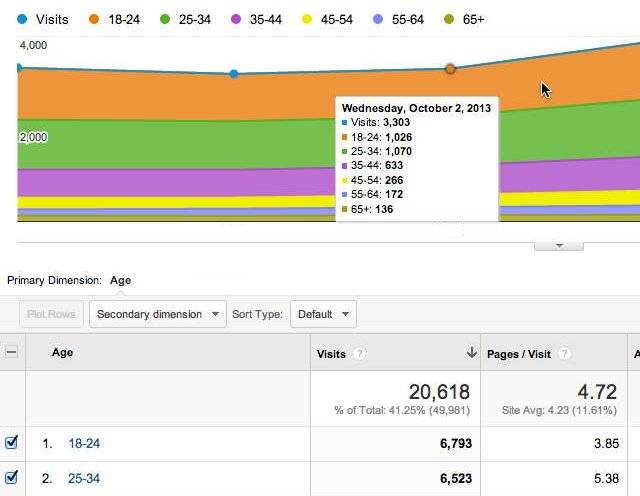
In the image above we see one of the standard demographics reports: Age. There are 4 standard reports included in this new capability: Age, Gender, Affinity and Other Categories. As with most reports, you can choose which metrics group you want to use for your analysis (Site Usage, Goal Set 1, Goal Set 2… Ecommerce), which visualization you want to use in the tables (pies, bars, comparison, and pivot) and pick additional secondary dimensions. Here is a quick summary of each report:
- Age: break down of user by age.
- Gender: break down of user by gender.
- Affinity Categories: categorizes visitors taking into account their life styles (technophiles, music lovers, gamers, etc). See below for information on how Google finds this information.
- Other Categories: categorizes visitors based on the specific content they consume, along with how recently and frequently they consume that content.
Just looking at the reports above will be mind blowing, believe me. Suddenly you will be able to learn so much about who visits your site and how they behave in there… just wait till you start doing analyses! Below is a quick analysis I recommend as a first taster, look how we can instantly learn which age groups are terribly failing! In fact, we can learn which age groups we are terribly failing to persuade!
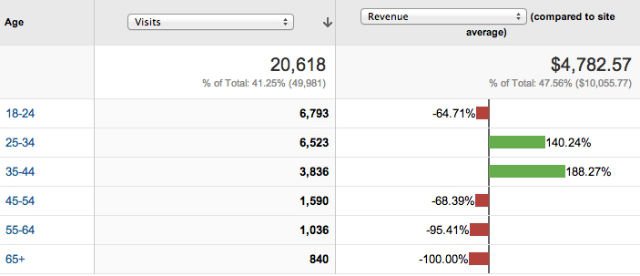
Here is how you reach this report:
- Find your age report
- Choose the metric group you want to use above your chart (Site Usage, Goal Set 1, Goal Set 2… Ecommerce)
- On the top right corner of your table, choose the comparison icon
- Choose the metrics you want to use from the drop down in the top right corner of your table.
In a few words, all our analyses (both using the standard reports above and the advanced techniques below) will try to uncover the two most important segments in our website: high revenue but low visits (high potential to bring more valuable visitors) and low revenue but high visits (high potential to allocate budget away from them).
Three Optimization Techniques Based On Age, Gender And Interests
Once you get used to the standard reports and overcome the initial euphoria of getting to know your customers so much better, you should roll up your sleeves and start analyzing.
1. Use Demographics And Interests For Customer Segmentation
The first step will undoubtedly be to create one (or several!) Segments. While the standard reports allow you to understand how different ages (or gender, affinity…) are performing, using a Segment will enable you to merge this data with other interesting dimensions such as campaigns, country or content.
To start, create a segment by clicking on the down arrow in any report. This arrow is shown just below the title of reports (see orange arrow below). Once you click on the arrow, click on “+ Create New Segment” and you will see the following screen.
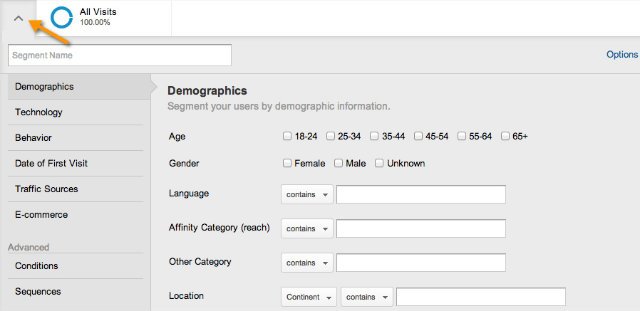
You will be able to create segments using the demographic information we saw above. It is important to perform a few analyses as the one showed in the screenshot above (comparison chart), it will provide a good guidance on which segments to build. Here are some segment ideas for you to try:
- Male and Female: you should create both a male-only and a female-only segment. Once you do, apply both of them and visit your campaign report. Click on the conversions tab (eCommerce or Goals). Now you will be able to see which campaigns have a good conversion rate for males and for females. This can provide important insights into ways to optimize your landing pages for each audience. Also take a look at which countries are performing well for each gender, there might be some cultural forces in play.
- Age Groups: looking at the comparison chart screenshot above we clearly see that the website is doing extremely well for visitors between 25 and 44 years old. Why is that? Maybe your display campaigns are being shown on “young websites”? Or maybe your content is too “cool” for older people? Or maybe the images are just not right? By creating a segment containing 44+ visitors you can understand better their abandonment points and where they are coming from.
- Affinity Categories: first go to the Affinity Categories standard report and check which of them have a high conversion rate. Then create a segment containing these categories, and visit the content report (direct link to report). This will show you which website content is the most important to your most valuable customers and it will help you prioritize content creation.
2. Use Demographics And Interests Data For Smart Remarketing
Since the data mentioned above is also available on Google Analytics’ remarketing feature, you will be able to use the insights discovered above when creating your lists.
So, for example, if you discover that the Music Lovers category for ages 25-34 is underperforming significantly, you could create a remarketing list for those people; using this list you can create a campaign to reach out to them in other websites in the Google Distributed Network with a special “Musical” offer. Here is a guide to create Remarketing lists.
3. Use Demographics And Interests To Analyze A/B Tests
One of the most actionable features in Google Analytics is Content Experiments, as it enables marketers to actually experiment with their websites to create better experiences. And one of its strengths over other tools is that it allows us to use data already collected by Google Analytics to analyze website testing results; this is done using the segmentation tool mentioned above.
Let’s imagine a simple example. You are A/B Testing a page to see which creative works better: a family image, a couple image or a baby image. The overall test result shows you that the couple image would increase overall conversion rates by 30%. However, using the Age segment described above, you might see that the results vary significantly among different age groups. And you might find out that the best creative for 18-24 is couples, 25-34 is babies and 35-44 is families. Wow!
Data Source And Accuracy
As mentioned above, in order to get access to this data, you will need to update your Analytics tracking code and Privacy Policy to support Display Advertising. The reason is that the new reports are derived from the DoubleClick third-party cookie. According to the Adwords Help Center, here is how this information is determined by Google:
When someone visits a website that has partnered with the Google Display Network, Google stores a number in their browsers (using a “cookie”) to remember their visits. This number uniquely identifies a web browser on a specific computer, not a specific person. Browsers may be associated with a demographic category, such as gender or age range, based on the sites that were visited.
In addition, some sites might provide us with demographic information that people share on certain websites, such as social networking sites. We may also use demographics derived from Google profiles.
It is extremely important to know that this data is not available for every single user, so usually the reports will be based in a subset of users. In addition, some data in the reports may be removed when thresholds are applied to prevent inferring the identity of an individual user. You can learn more on how data is subject to thresholds on the reports.
Closing Thoughts
Most marketers have been in the dark when it comes to understanding their website visitors demographics. Up till now the options were extremely limited when it comes to merging online behavior with demographics for a specific website.
Use this data wisely, and you’ll see a dramatic improvement in your conversion results.
Topics: Digital Marketing, Local SEO, Search Engine Optimization
Published on February 17, 2015